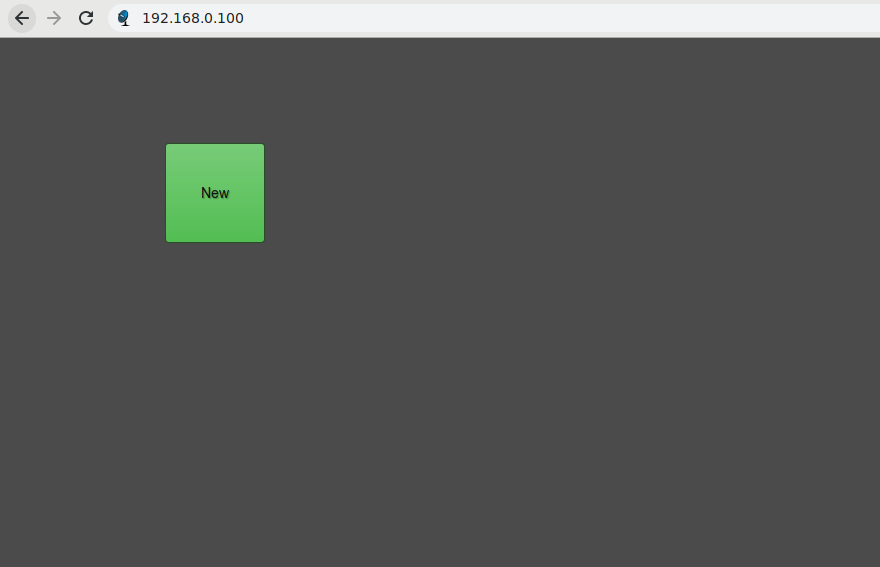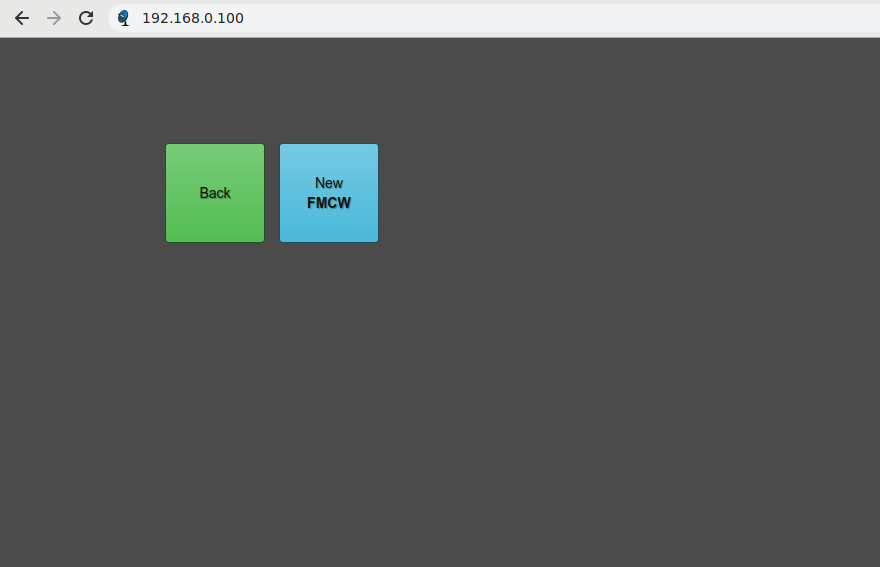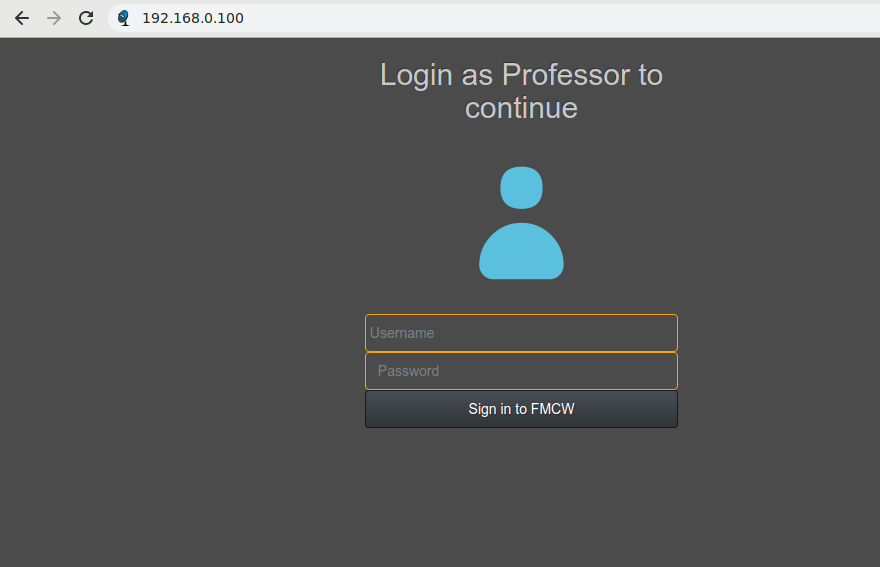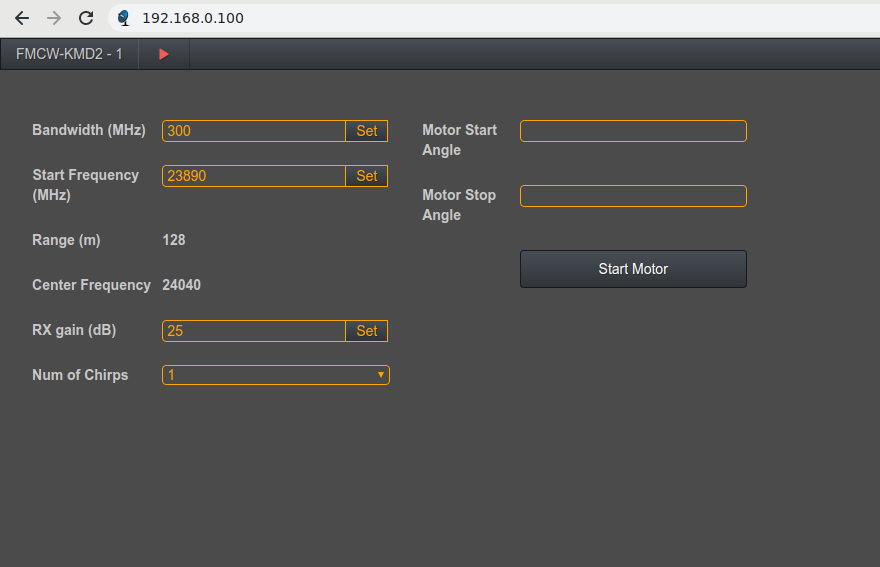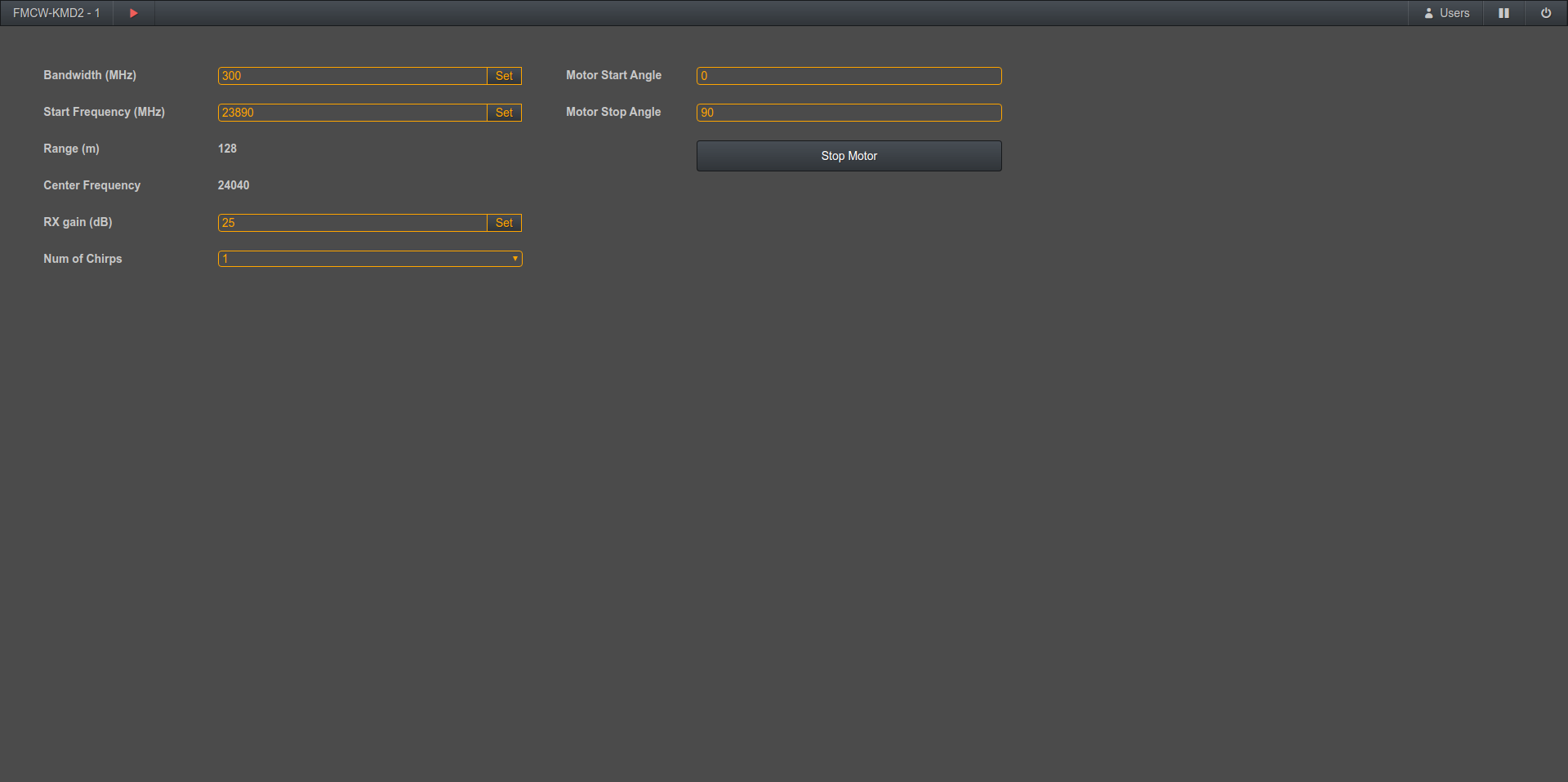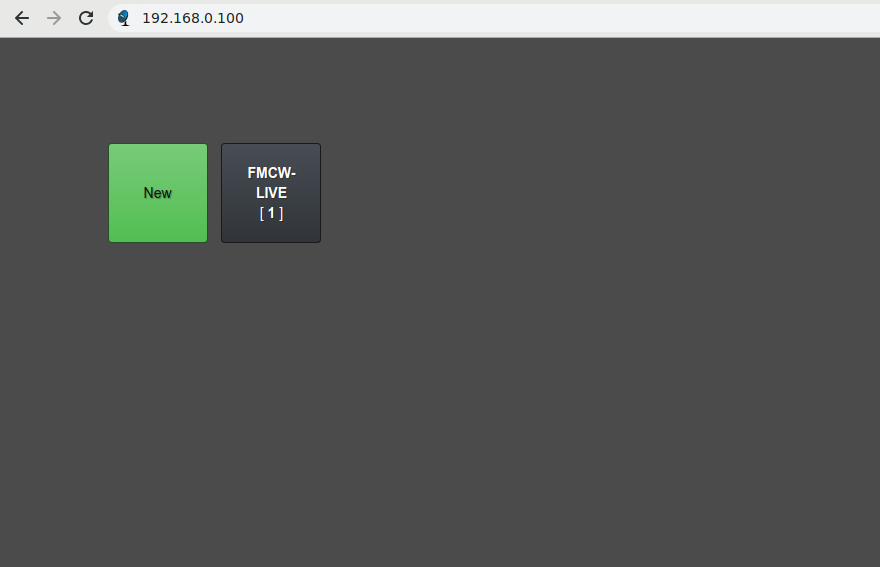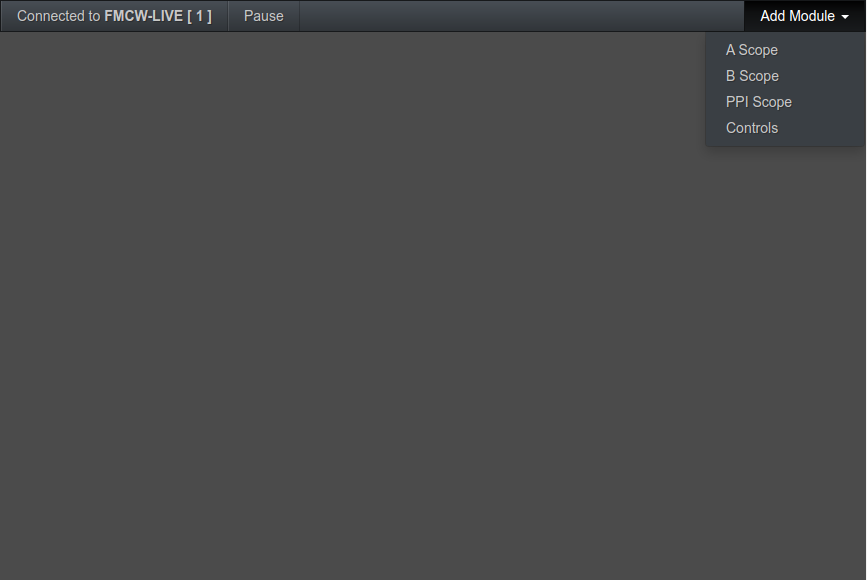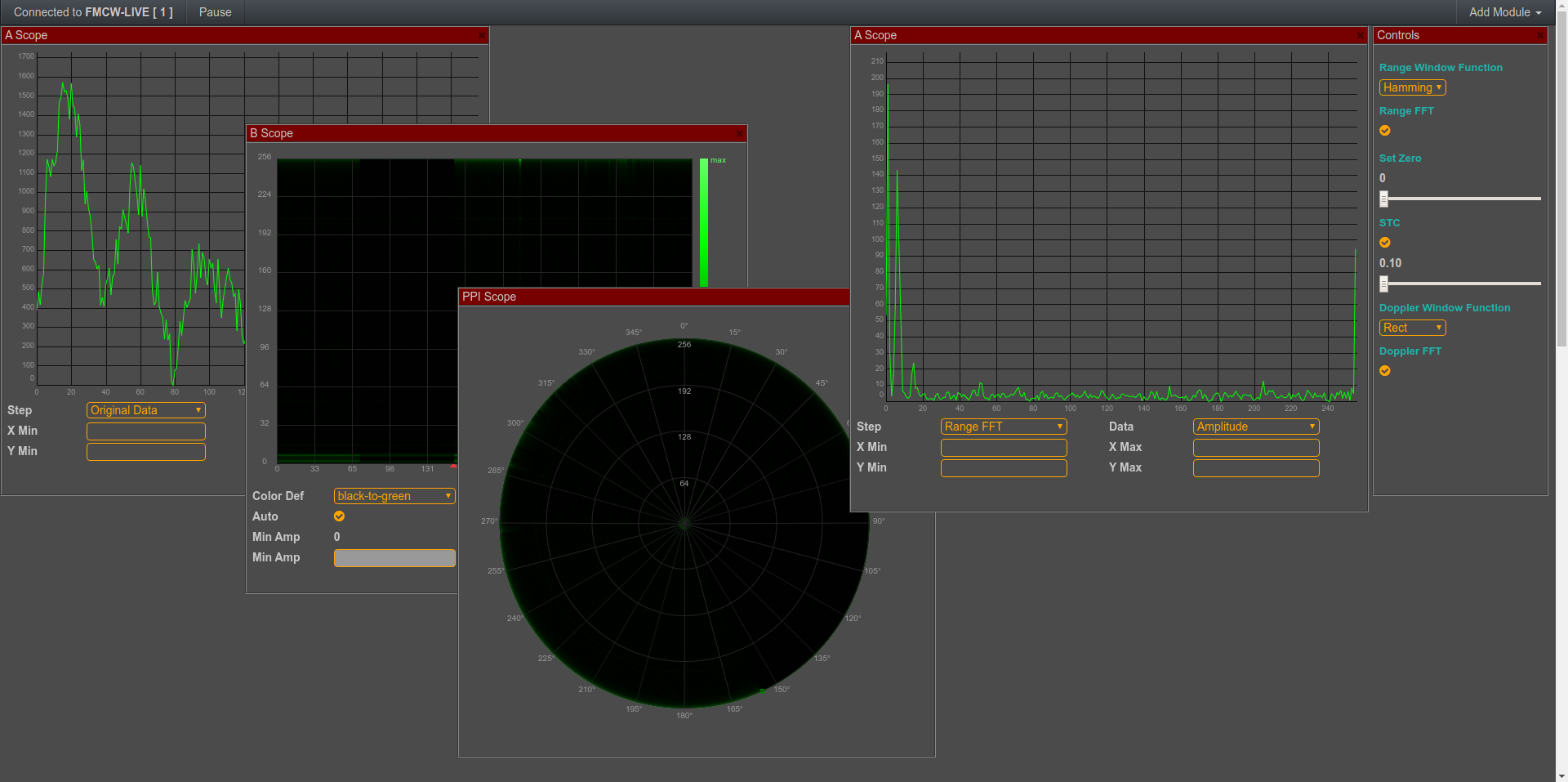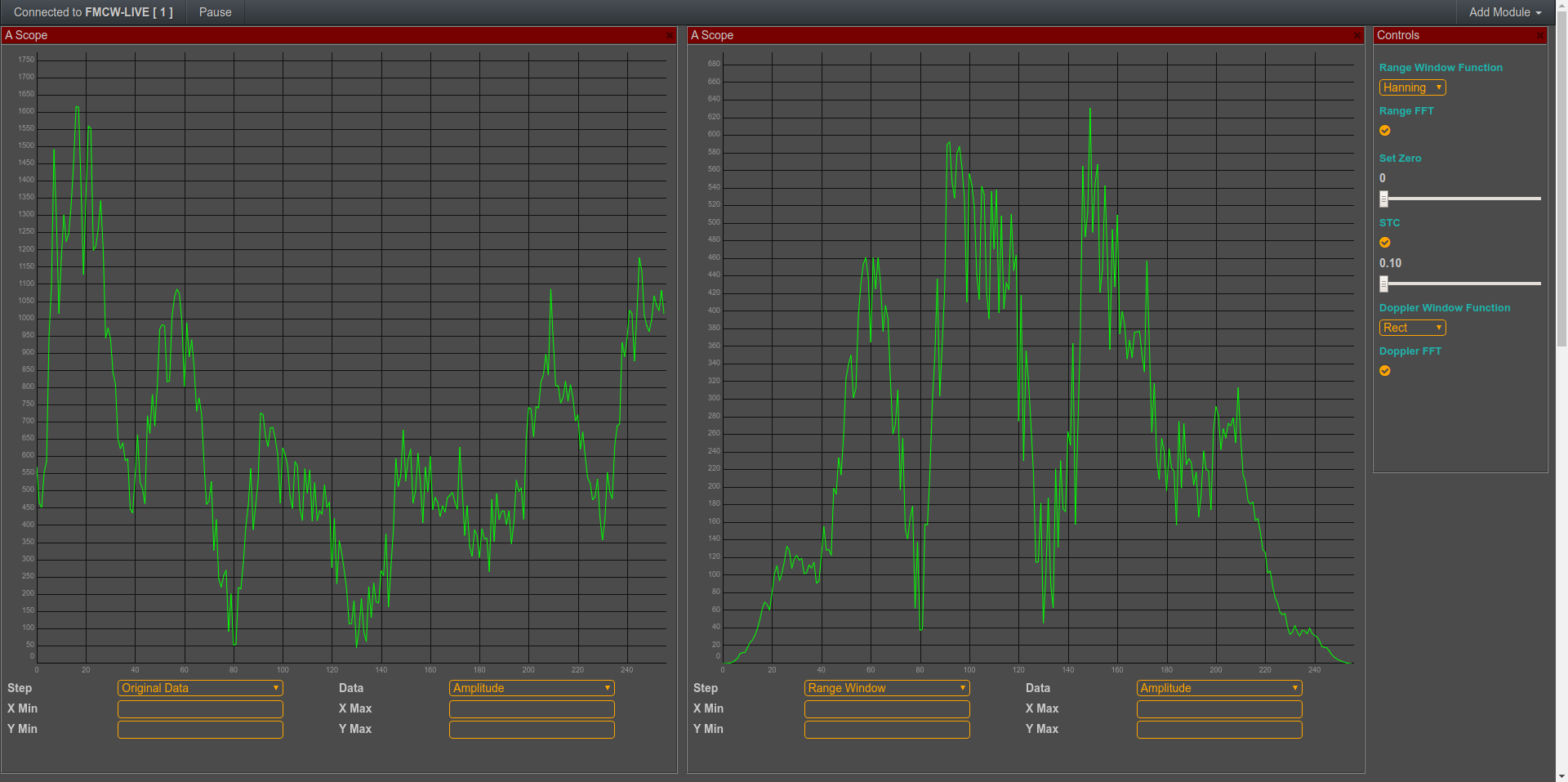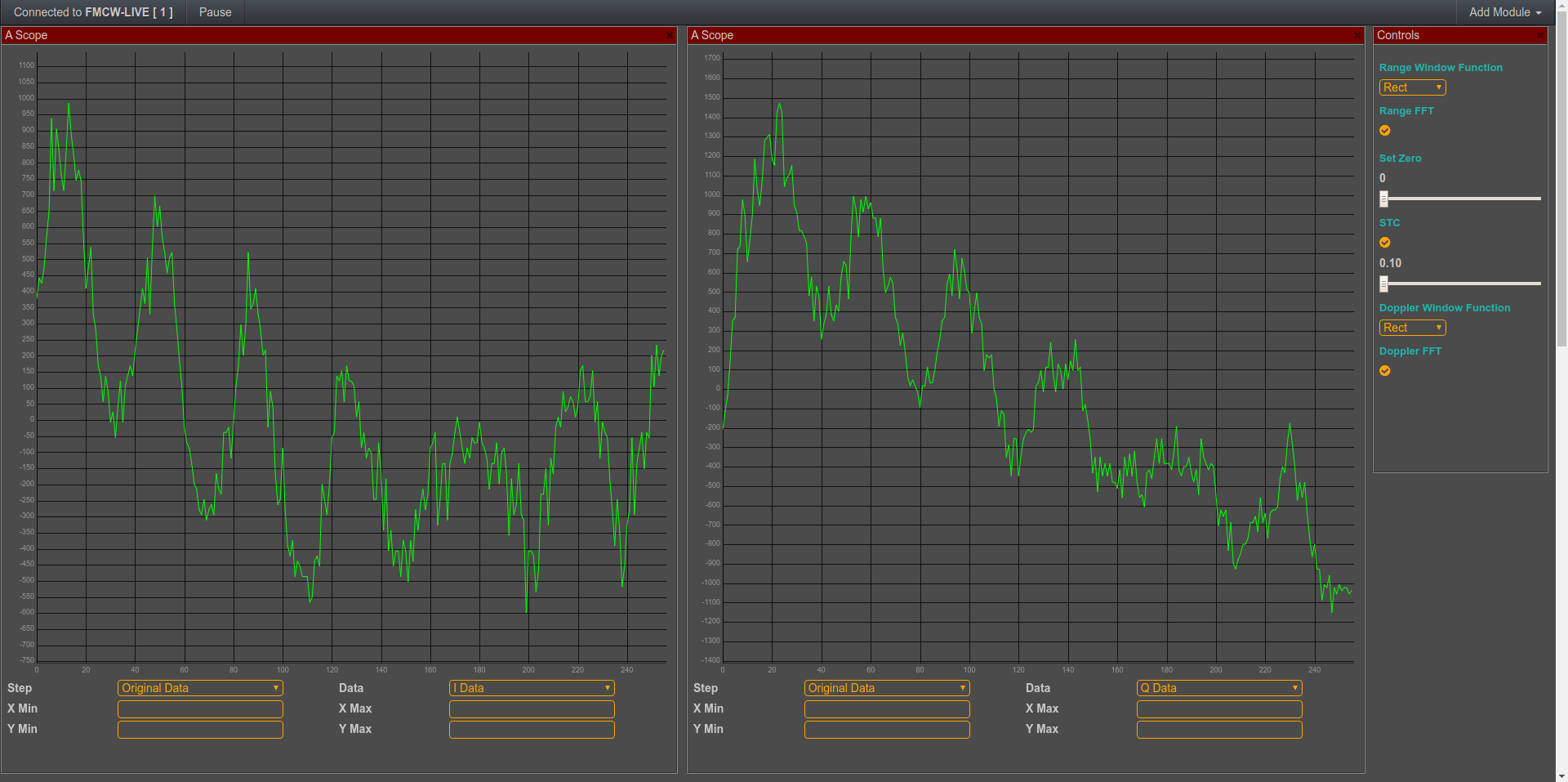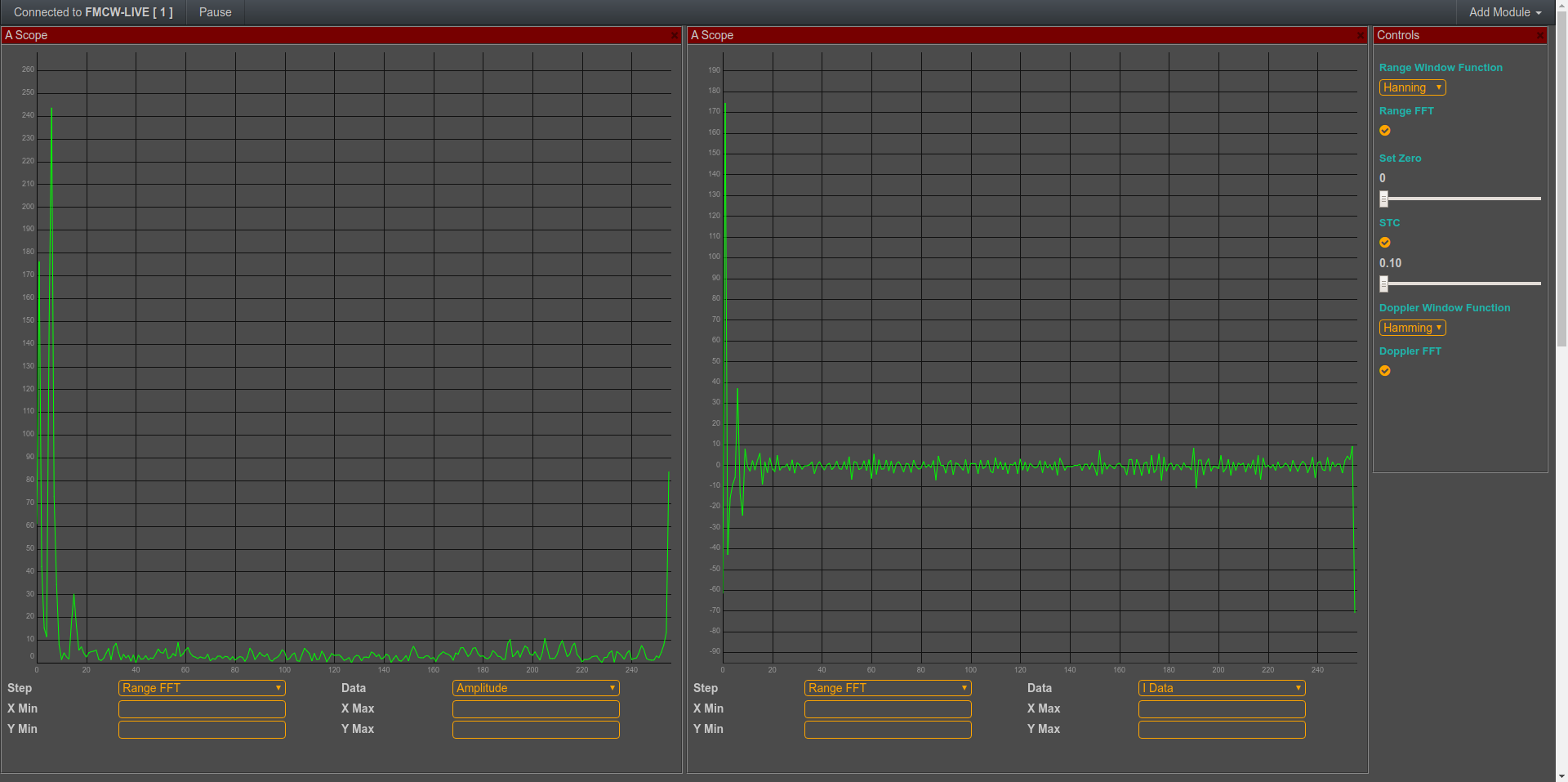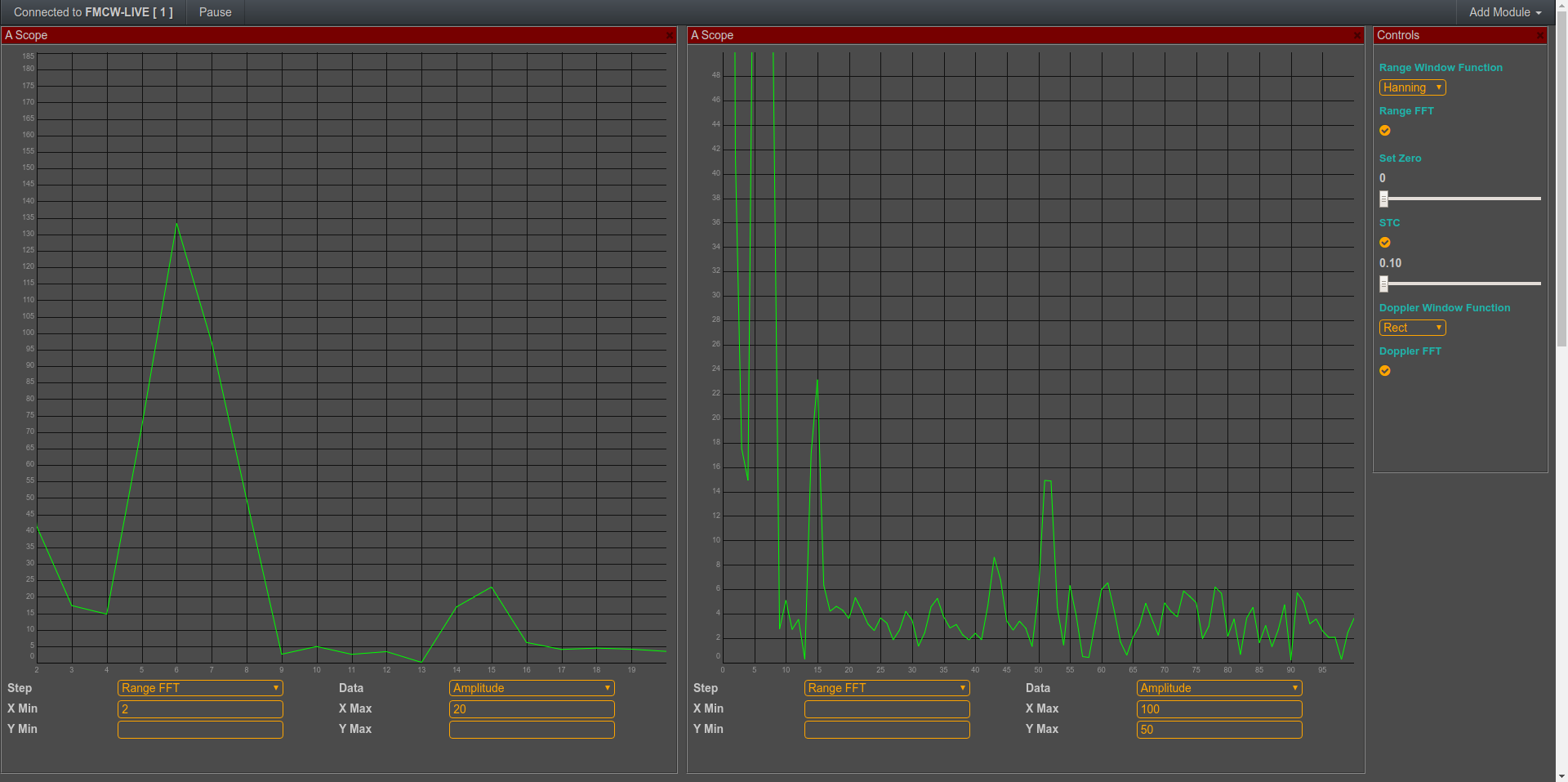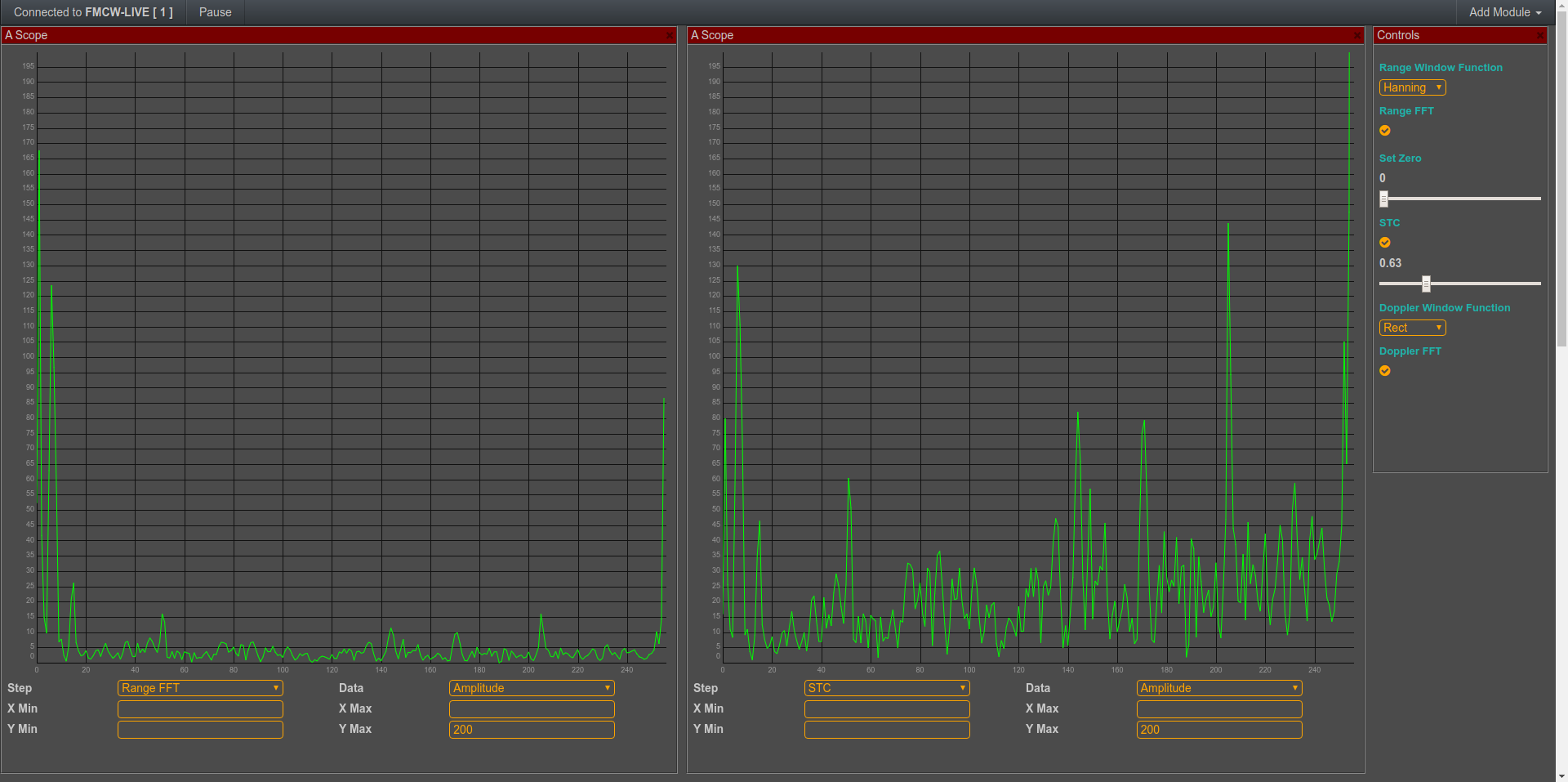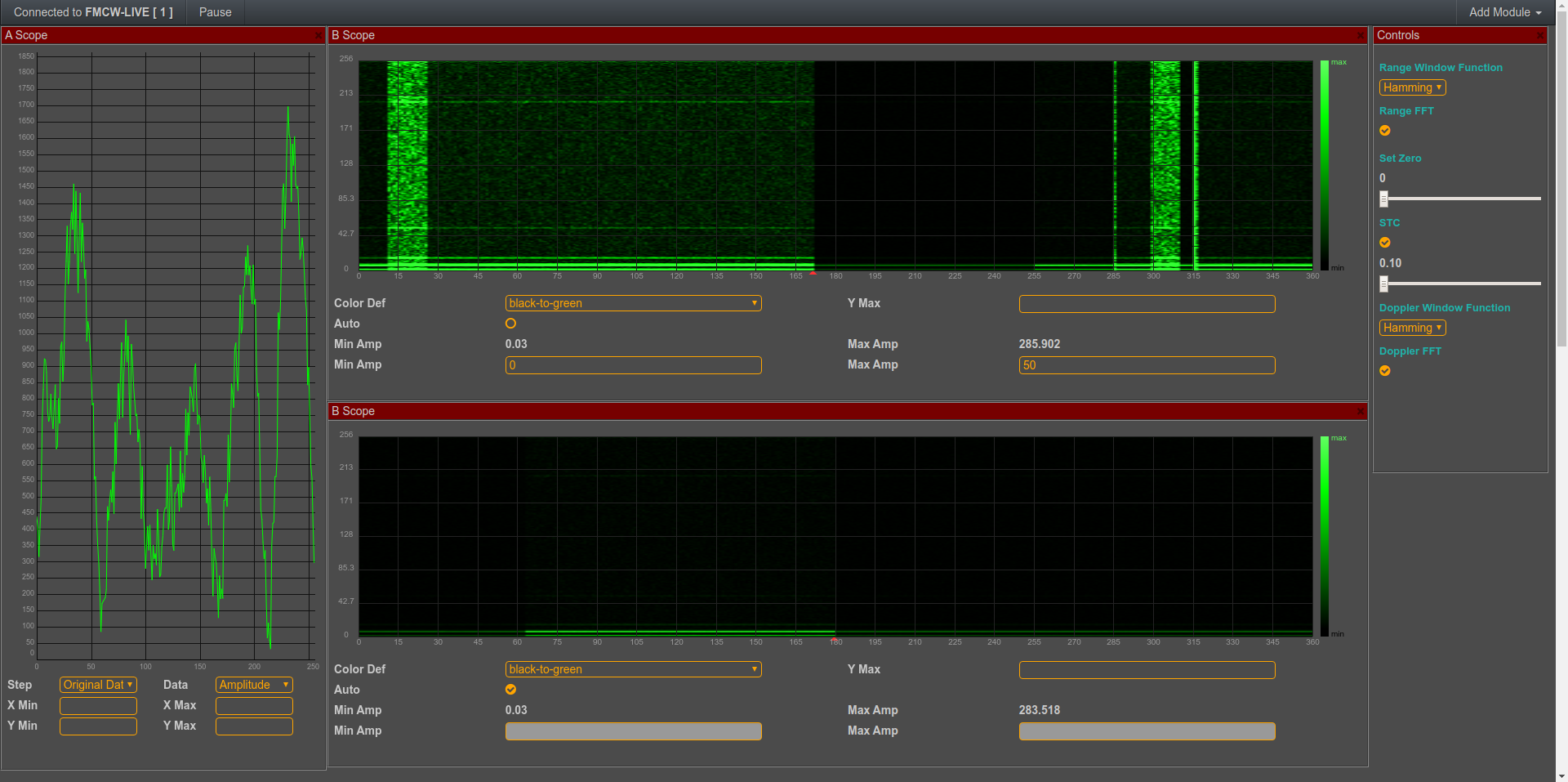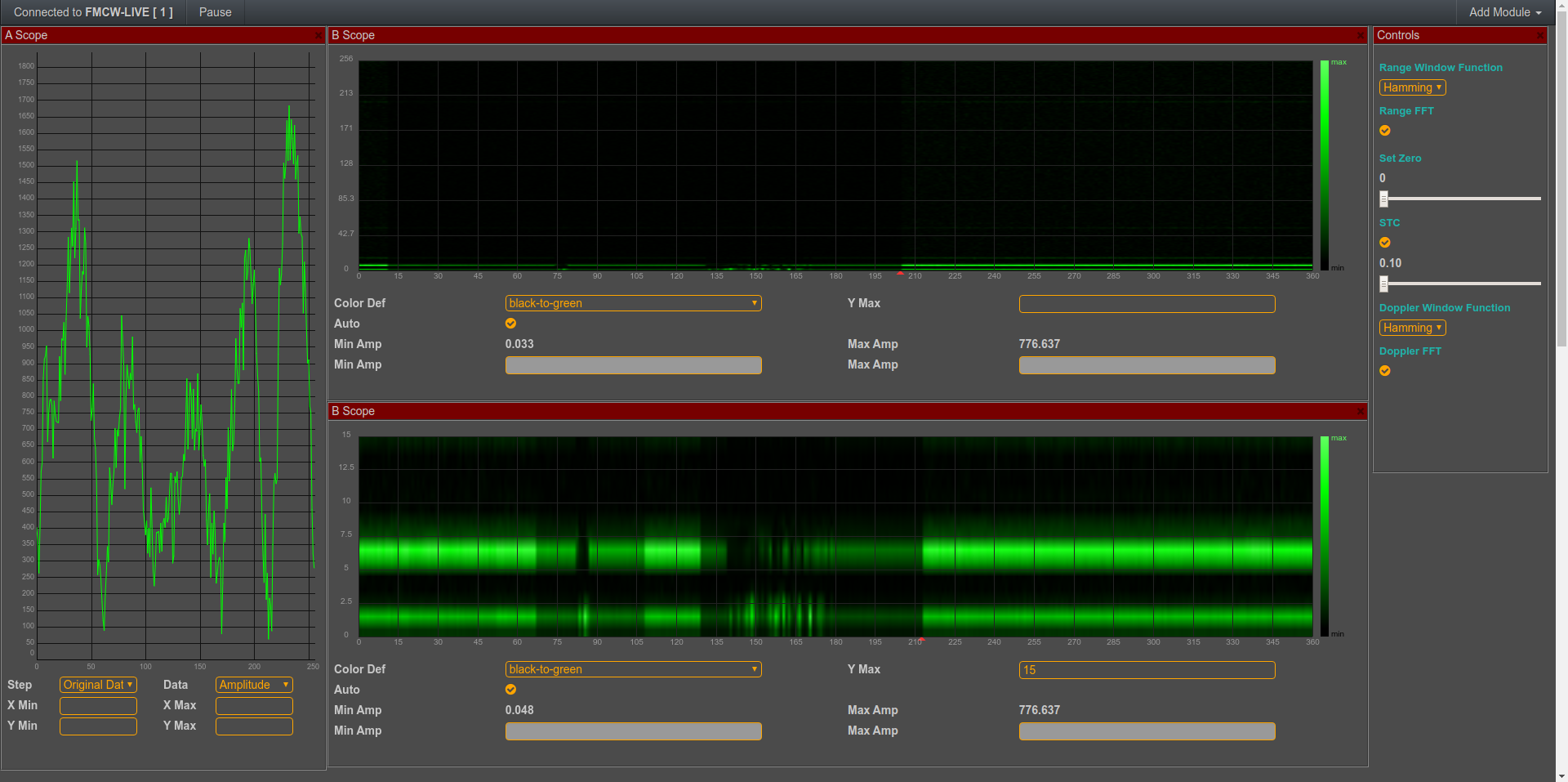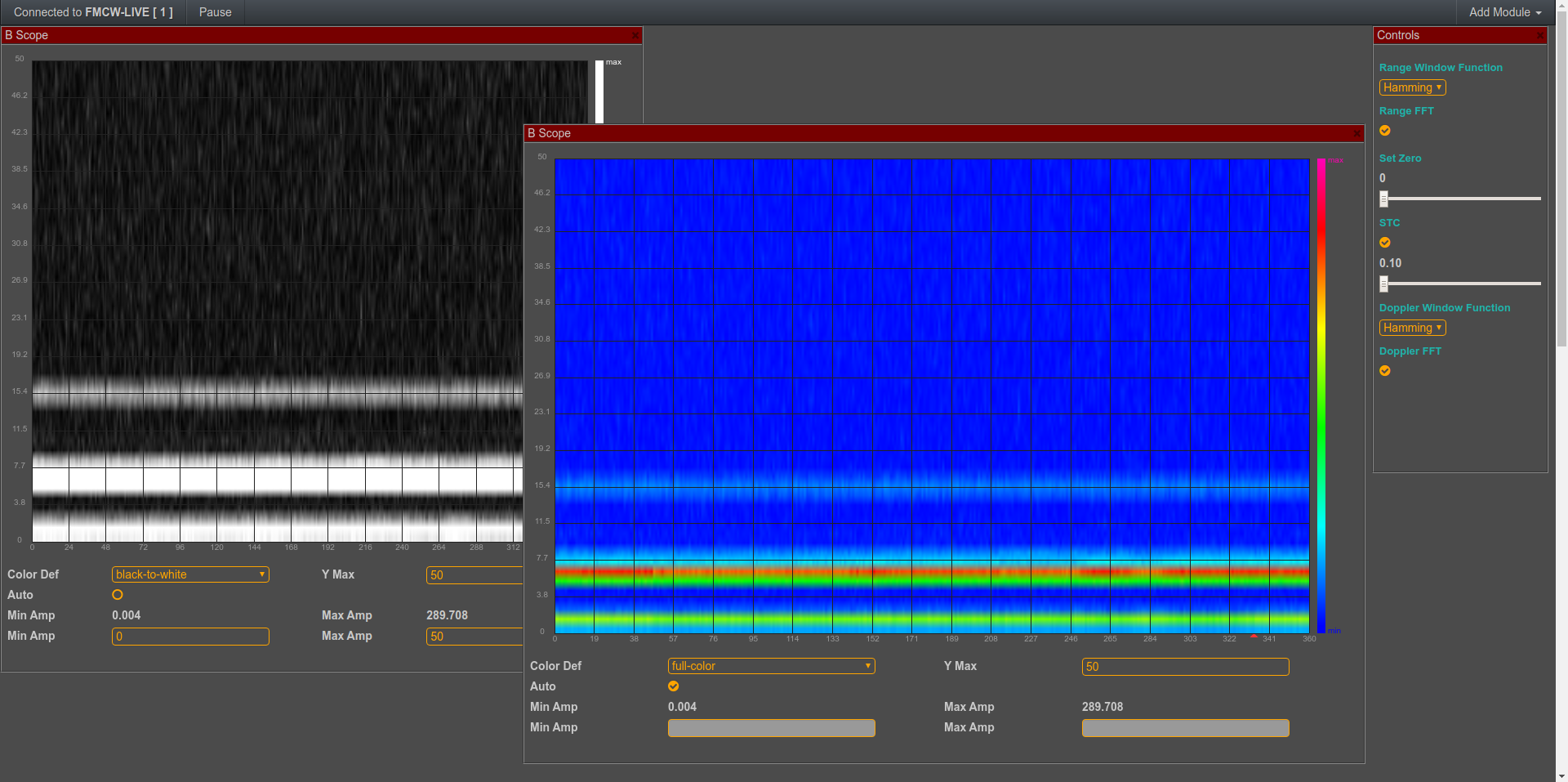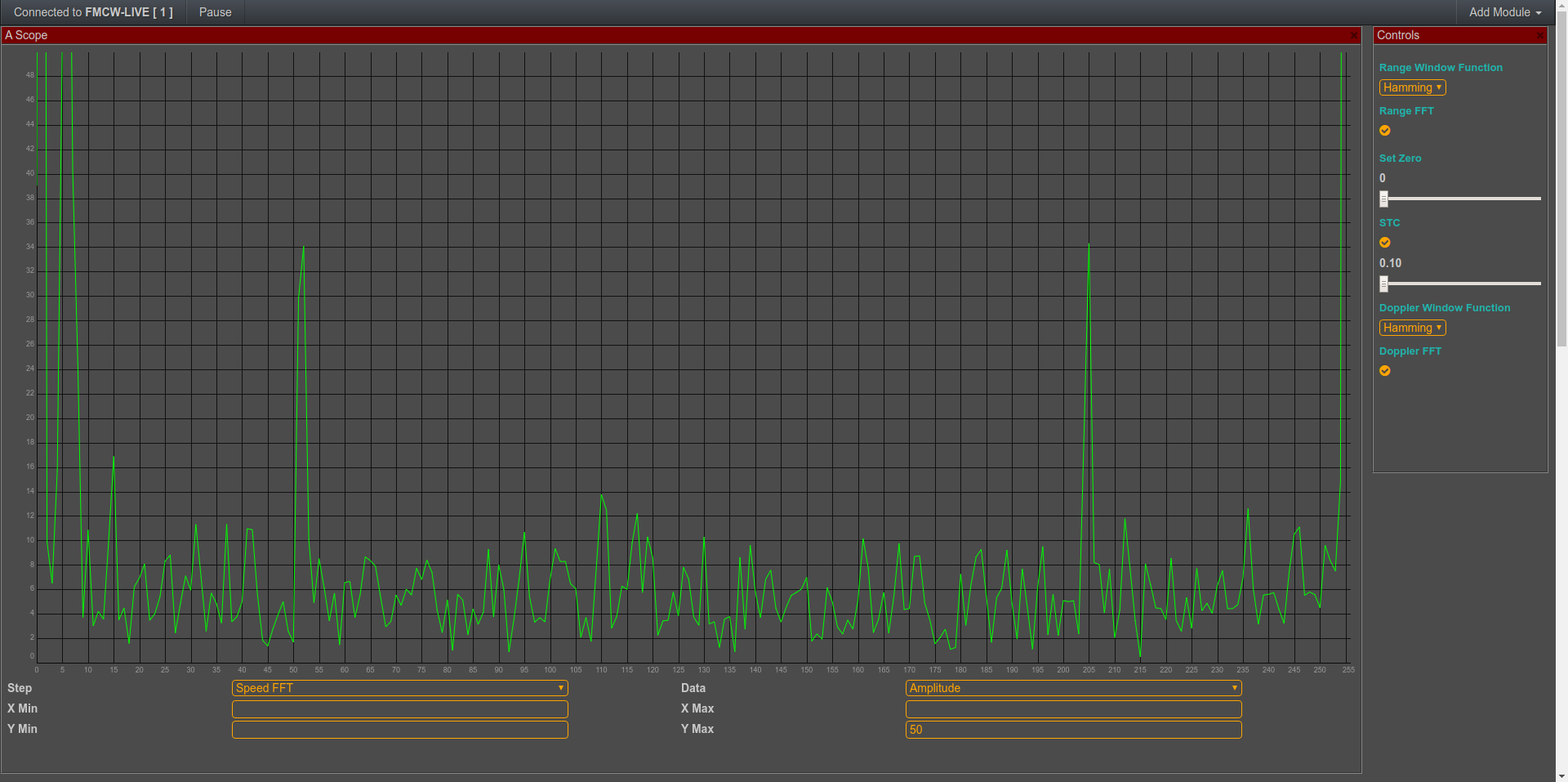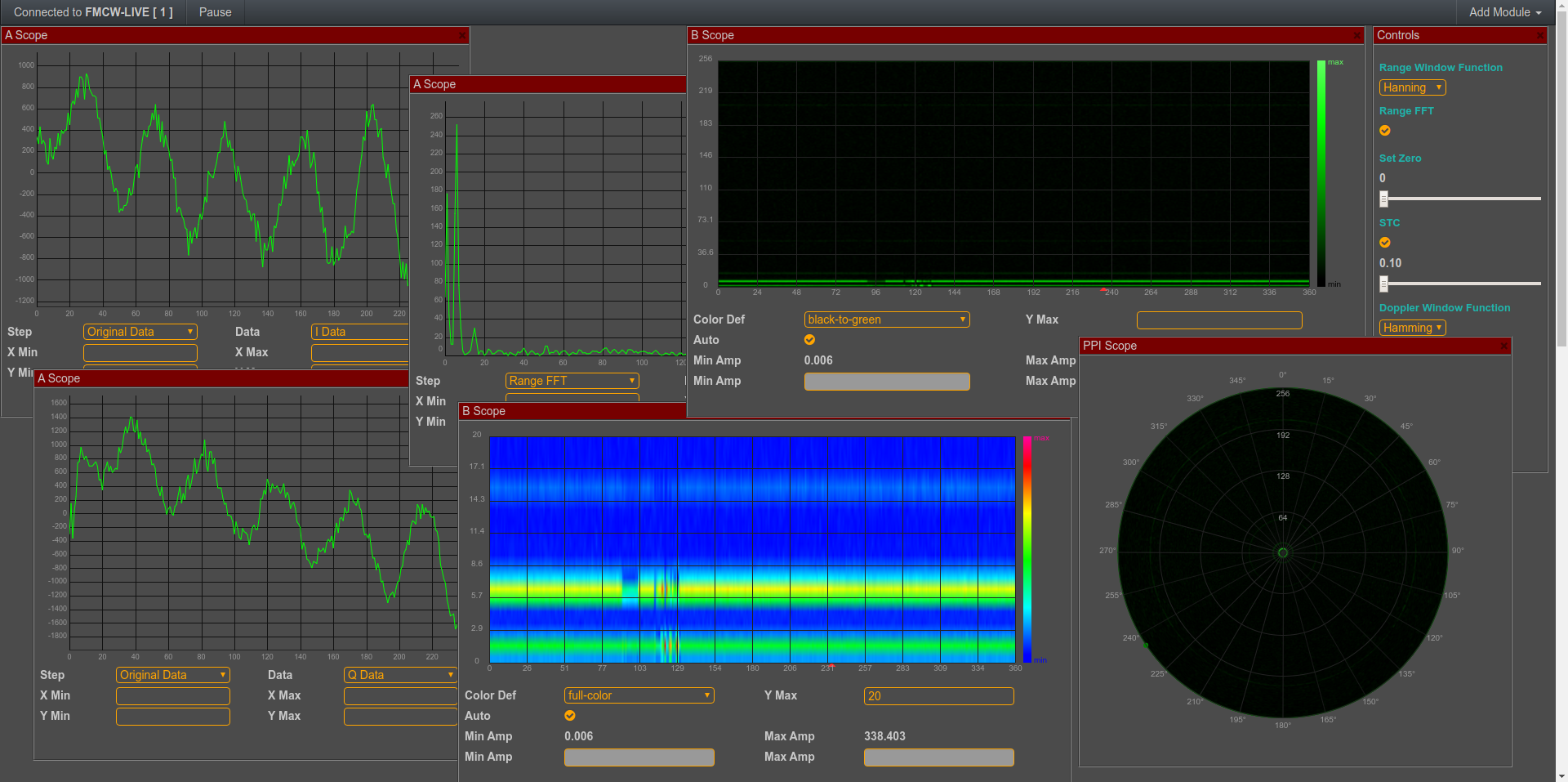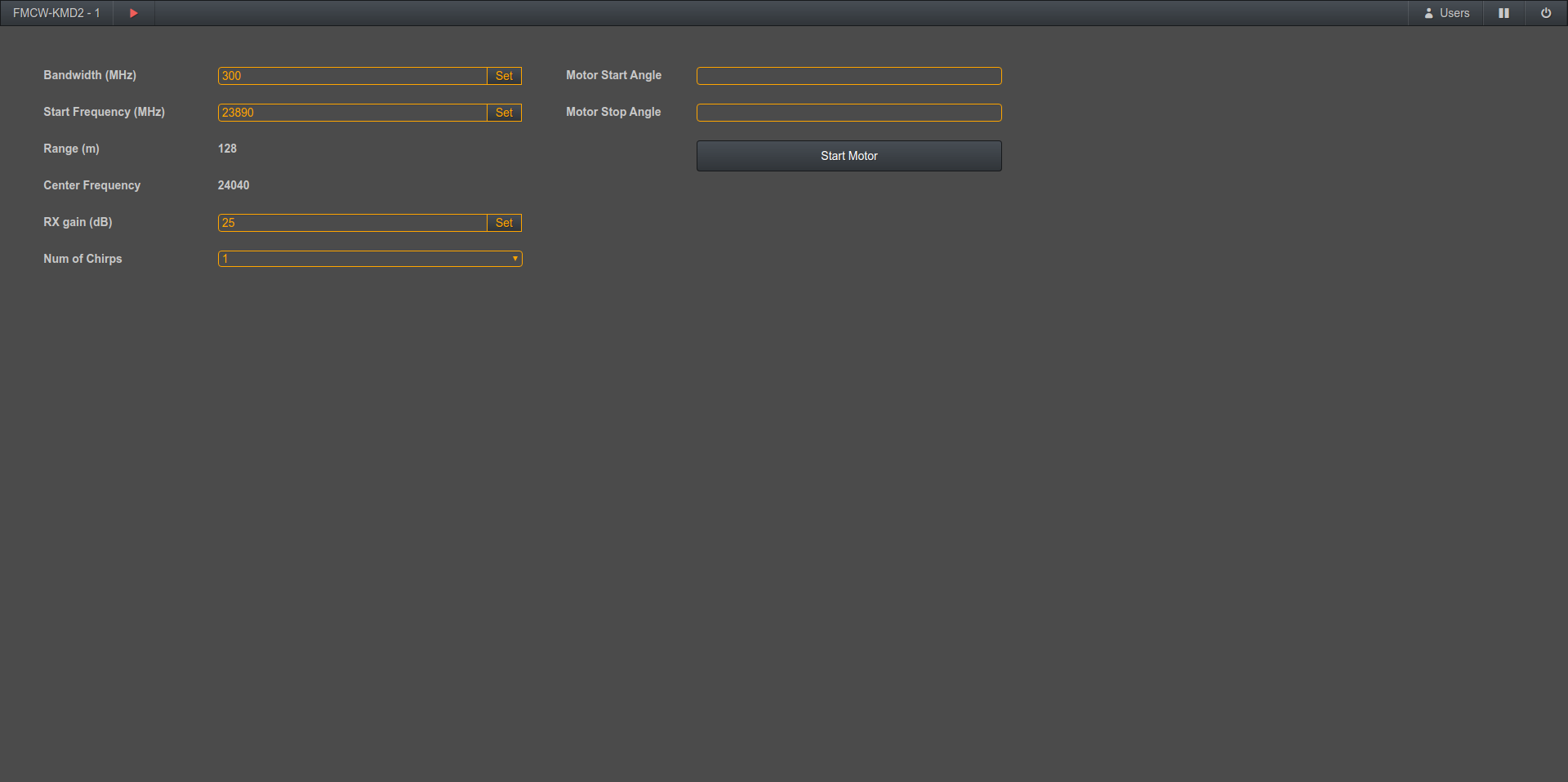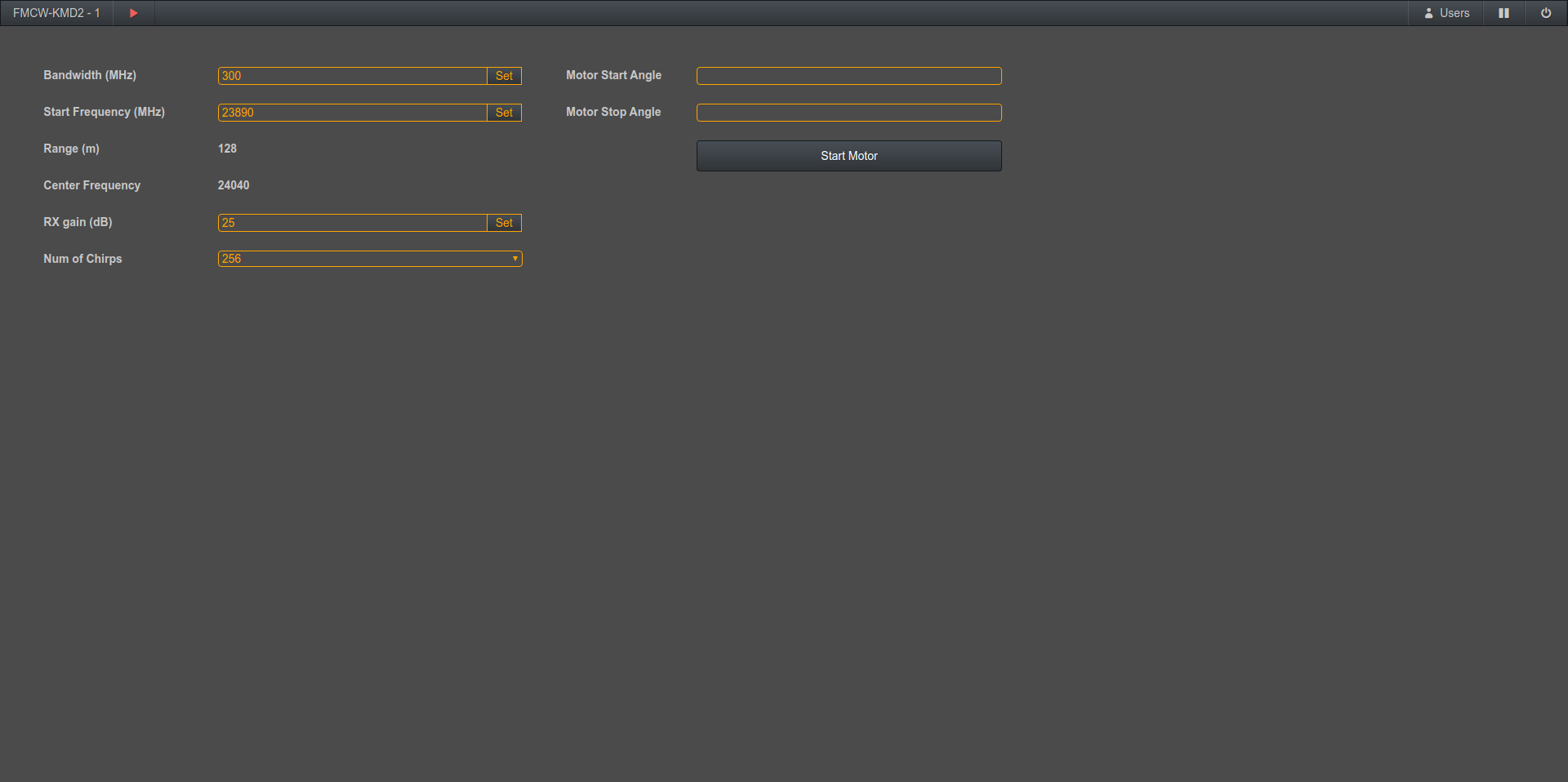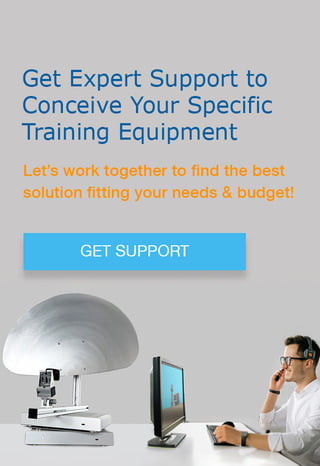SkyRadar has completely reworked the FreeScopes Software to respond on requirements of ATC qualification programs (ATCO & ATSEP), as well as University Education (education, exercises, research). Flexibel panels for the scope and filter application per scope boost FreeScopes light-years ahead of any other tool in the market. This document refers to the FreeScopes software of the releases 6.x for the FMCW radar.
Operating Manual
The FreeScopes user interface of the SkyRadar FMCW Base Unit can be operated locally through Ethernet, Wireless LAN, and with the help of the SkyRadar Cloud server through an Intranet (e.g. University or Academy Intranet) and the Internet.
In the following document we refer to it as FreeScopes Online Radar GUI or simply FreeScopes. We refer to the FMCW base module as base module or simply the "radar".
The unique advantage of FreeScopes: It is possible for multiple users to manipulate the radar raw data and operate different Scopes or filters concurrently. The number of users is only limited by the capacity of the Cloud Server (1000+ concurrent users) and the legal agreements between the customer and SkyRadar.
FreeScopes has been developed to look similar to an operational radar, but we added additional controls for calibration, additional filtering etc.
NOTE: The software has been completely reengineered as compared to the previous versions for enhanced user experience and learning outcomes.
Apart from this interface, the user can directly access the raw data (IQ-data) in JSON format for comfortable connection with MATLAB. Contact us for a Basic MATLAB client which can be extended by the users. Also the raw data can be supplied to a client, exporting ADS-B data format. This allows to inser the data directly into any modular and standardized ATC system (potential API-adaptations may be required).
This document now introduces into FreeScopes in the following steps:
- Start-up and Configuration for System Admin of Lecturers
- Start-up for Students
- Handling the Scopes
- How to Choose the Right Computers for the SkyRadar Lab
Start-up and Configuration for System Admin or Lecturers (Superusers)
By just turning on the SkyRadar FMCW device, connecting to its WIFI and opening its web interface in web browser we will see this start page.
The user will need to connect to the internal address "freescopes.net". Ideally the system admin prepares a pre-configured browser ICON on each student desktop.
If you connect to FMCW through SkyRadar CloudServer use this address: "freescopes.net".
A superuser (professor) will start a new hardware controlling panel. If there are more training devices like SkyRadar PSR, SkyRadar SAR, etc, more choices will appear.
Superuser needs a username and password to start hardware controlling. By default both of username and password are a single hyphen (-). The superuser can reset it.
After login a controlling panel will appear.
Superuser is able to control the motor, that it's effect easily visible in PPI-Scope for user.
Learn more about controlling the radar hardware in the chapter:
Superusers - Controlling the Radar-Hardware
Start-up for Students
The students will need to connect to the address "freescopes.net". Ideally the system admin prepares a pre-configured browser ICON on each student desktop.
If you connect to FMCW through SkyRadar Cloud Server use this address: "freescopes.net".
Now if users (students) try to connect to the web interface from their own computers, they will see a new gray button in first page: FMCW-LIVE [1]. If more than one device exists you will see [2] for the second one and so on and so forth.
NOTE: the number of concurrent radars and simulators (PSR, FMCW, PSR-SSR-Simulator, etc), connected to the FreeScopes software is not limited. All different applications can be accessed through the same front-end. The screen will auto-adapt on the requirements of the specific application.
Handling the Scopes
When users open the FreeScopes panel, initially they will see an empty page. Here they can add their needed modules.
- Special Controls modules allow to receive and process signals
- The Scopes (A-Scope, B-Scope, PPI-Scope modules to monitor the signal).
Each module is a floating panel allowing you to add, remove, resize or move different modules and arrange them as you want. You can have more than one instance of each module at once.
NOTE: The free floating panel approach is part of the new design of FreeScopes.
It allows to compare different views or settings (e.g. one A-Scope with the raw data view, the second after FFT).
Several Panels
Monitoring different Steps of signal processing allows you to easily check what exactly happens on received signal. Here we can see the original signal and the signal after applying Hann & Hamming window function.
I and Q Data
The floating panels allow for the monitoring of I data and Q data in separate A-Scopes in same time.
FFT Function
Here we have the signal after applying the FFT function. The left panel shows the Amplitude value and the right is only the "I" part of the FFT result.
Zoom
We can zoom into a specific part of signal by controlling Min/Max values of X and Y axes in A-Scope.
STC Function
We can enable and control the value and effect of the STC function. In right panel STC a value of 0.63 is applied to the range signal.
Automatic Color Adjustment
B-Scope automatically adjusts its coloring values, but we can also control it manually to amplify the signal or to apply a threshold on it.
Selective Displaying
Here we zoom one of the B-Scopes to only shows first 15 samples.
Color Schemes
And for sure we can paint B-Scope with different color schemes.
Doppler Effect
Doppler effect in A-Scope, here we see result of vibration of a tuning fork (diapason).
An Arrangement of many Scopes for Deep Signal Analysis
PPI module panel beside different panels. Here the signal showing in top B-Scope and the PPI-Scope are same.
Superusers - Controlling the Radar-Hardware
Hundreds of users can receive the signal and apply their filters and processing on it independently. But only one superuser can control the hardware.
This is really important! Imagine all students had equal rights of controlling the hardware, turning panning or rotation on and of etc. A targeted learning process would be impossible.
Above we can see the hardware control panel. We can control the bandwidth (and therefore the range), start frequency (center frequency), gain, ...
By controlling number of chirps we allow users to receive and process one or more chirps. One chirp is enough to calculate the range, but to see Doppler effect we need more.
How to Choose the Right Computers for the SkyRadar Lab?
One of the advantages of the SkyRadar solutions is that an unlimited amount of learners can access the radars concurrently via the customers Intranet or even Extranet. A simple LAN solution works. But what computer to choose to get the maximum benefit from the SkyRadar products?
In principle any recent computer and computer screen works. But if you choose the lower end, you risk slow processing, pixelated visualisation, perturbed colors, etc. Better get it right, as no other training radar solution has a better quality-per-cost ratio per working position as SkyRadar - so do not save money at the wrong end, you already made the most economical choice.
SkyRadar uses its HTML5-based client app FreeScopes to interact with and to visualize all data. There is no local installation required, just an intranet-based connection to the CloudServer or the radar.
Perfect benefit depends on the following parameters, which will be explained in detail below:
- Browser
- CPU
- RAM
- Hard Disk
- Display
Choose the right Browser
In principle all HTML5 browsers should do. But we suggest to use Google Chrome. It is free, and always the fastest when it comes to implementation of recent HTML5 standard updates. Mozilla, which is run by a foundation, is also good but not always fast enough in implementing updates.
Microsoft and Apple browsers are a bit trickier. They often run some more or less hidden vendor-lock-in strategies. They are not always HTML5 compliant and include proprietary features which might perturb your learning experience. Microsoft Edge appears to be quite ok, but you never know what the people at Microsoft decide in the future. But please get rid of MS Internet Explorer - it is completely outdated by now.
So stay clean, go for Chrome.
Get a Good CPU
Choose one of the models with 4 digits which we list hereafter, for example i7-5950HQ, i7-4910MQ, etc.
In the following we use nnnn as a placeholder.
Please note that CPU is the most effective part for SkyRadar client app FreeScopes.
Core i5 or i7 alone or GHz will not specify the power of CPU, the main characteristic is CPU model. This by the way is generally good to know when you buy a new computer!!!
These models are OK:
- Intel Core i9-*
- Intel Core i7-nnnnHQ
- Intel Core i7-nnnnXM
- Intel Core i7-nnnnX
- Intel Core i7-nnnnS
- Intel Core i7-nnnnEQ
- Intel Core i7-nnnnQE
- Intel Core i7-nnnnMQ
- Intel Core i7-nnnnQM
- Intel Core i7-nnnnK
- Intel Core i7-8nnnU
- Intel Core i5-nnnnS
- Intel Core i5-nnnnK
- Intel Core i5-nnnnHQ
- Intel Core i5-nnnnEQ
- Intel Core i5-8nnnU
You may alternatively choose any model from this list where the benchmark value is above 6000.
Get Enough RAM
SkyRadar solutions send the raw IQ data to each client computer. Most calculations are processed in the FreeScopes app. That gives every student the freedom to independently conduct his or her own experiments. You may imagine that running a Fast Fourrier Transform or a SAR calculation in your browser requires quite a lot of virtual memory. Choose 8 GB or more and you are on the safe side. Generally we say: the more the better. Always be prepared for some great SkyRadar updates. And remember complex mathematics are our best friend :-) hidden in the browser, so you do not need to bother with it.
Hard Disk
Your IT service people have better things to do than cleaning up hard disks from whatever students put there. We could write a book on what we found there. We do only need a small configuration of the proper firmware and browser operations. Specs are not important to us. Any HDD or SSD with any size is OK.
Display
Let us come to the fun part of it. Could you imagine watching the movie Star Wars on a little display. OMG no. Same with the great SkyRadar visualizations and simulations. Be a friend to your students eyes. And have then enjoy the A-Scopes, B-Scopes, PPI-displays etc. Go at least 17" monitor. If you have a ready equipped laboratory or laptops with 15" displays is also does the job. But don't blame it on us if your students will not love you for that.
Once you have some budget left, get them some 17" displays or bigger - and the force will be with you ...